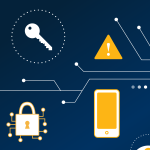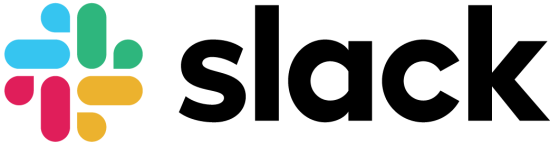I School Slack
Connect with the I School community on Slack, your official I School professional networking platform. Slack is an online communication and collaboration environment for the entire I School community — students, faculty, staff, visitors, and alumni.
Find and join channels related to your degree and graduation date, geographic region, interest, or industry! Post jobs and internships or contribute to career advice; have fun in a wide variety of interest channels; and connect with friends new and old.
Create Your Account
Are you a new Slack user?
You’ll need to create an account using your I School email address to join the I School Slack workspace.
Be sure to create your account by entering your I School email address; don’t log in with Google.
For existing Slack users
You can either choose to add I School Slack workspace as a new Slack user or link it to your existing Slack account.
-
If you want to link the I School Slack workspace to your existing account, use the same email you currently login into Slack with.
-
After you confirm your email, you can add the I School workspace to the desktop Slack app by clicking on the “+” in the app to add workspaces. When prompted, type in ucbischool into the your-workspace-url field and click continue.
-
When the app re-opens the ucbischool workspace should now be visible in your list of workspaces.
Contact us if you continue to have issues: help@ischool.berkeley.edu
For alumni
- If you had a Slack account as a student, that account will remain active. Please continue to log in with your existing account.
- If your Berkeley bMail account has been deactivated, please email help@ischool.berkeley.edu, and we can convert your existing Slack account to use your alternate email address.
- If you never had a Slack account:
- If your Berkeley bMail account is still active, follow the instructions above to create a new account, by entering your your I School email address.
- If your Berkeley bMail account has been deactivated, please email help@ischool.berkeley.edu, and we can help you set up a Slack account using your alternate email address.
Getting Started With Slack
Be sure to log in by entering your I School email address; don’t log in with Google.
Update your profile
Slack is a great networking tool, but only if you let people know who you are! Fill out your profile completely, including your I School role, LinkedIn, employer, job title and more.
Channels & direct messages
Slack has public and private “channels” (or chatrooms) for information exchange and conversation. If you have a question, ask it on a channel dedicated to that topic. If you can answer a question in your area of expertise, please do so!
Curious what channels to join?
Everyone is automatically enrolled in the #announcements-global channel; this channel is for team-wide communication and announcements and may be a place you see official announcements from the I School. We also suggest the following channels:
- #introductions — Say hi and introduce yourself to the I School Slack community.
- #career-discussions — General discussions about career paths and opportunities for I School students and alumni.
- #jobs-and-internships — Share jobs and internship opportunities relevant to the I School community
- #area-* — A variety of area channels representing different geographic regions around the world (see #area-411 for a list.)
- #noise — In the spirit of our noise listserv, a place for non-work-related flimflam, hodge-podge or jibber-jabber
- #alumni — A channel for all alumni to connect
There are also channels related to specific programs at the I School, areas of interest, and more. Check out our more comprehensive guide or browse the channel listings in Slack.
Communicating one-on-one and with small groups
In Slack you can also have one-to-one or small group messages between individuals. Direct messages (DMs) are best used as an alternative to casual emails, where quick conversation is the objective.
Notifications
Slack has default notifications to help keep you informed of what is happening, including desktop, mobile, and email notifications. You can configure these notifications to ensure you get information when and how you want it.
Here’s when you’ll receive desktop and mobile notifications by default:
- Someone sends you a direct message (DM)
- Someone mentions you, notifies a channel you’re in, or uses one of your keywords
- Someone replies to a thread you're following
- You receive a message from Slackbot
These defaults apply to both desktop and mobile notifications unless you configure your preferences. For more information, see the Slack guide to Slack notifications and article on how to configure your Slack notifications.
Relevant Policies and Use Practices
Slack is an informal communication tool so you can phrase things conversationally; please keep in mind that normal standards about treating others with respect and courtesy apply. In addition, all I School Slack users must adhere to the University of California Standards of Ethical Conduct and the Electronic Communications Policy. Students must also adhere to the UC Berkeley Code of Student Conduct and the I School Acceptable Use Policy and technology use policies in the context of Slack. The School reserves the right to revoke access for any individual that violates relevant use policies.
While the I School administrators will not have automatic access to private channels and chats in the platform, we are obligated and will take appropriate actions to respond and investigate any complaints of inappropriate conduct/abuse, as per the relevant policies highlighted above.
For questions related to data privacy, please refer to Slack’s outline regarding data ownership and privacy principles. The I School is the official owner of this Slack team, and serves as the owner of all current and archived data in this forum.
The I School may use the official Slack channels (announcements) to broadcast public announcements and administrative reminders as a complement to existing channels of communication.